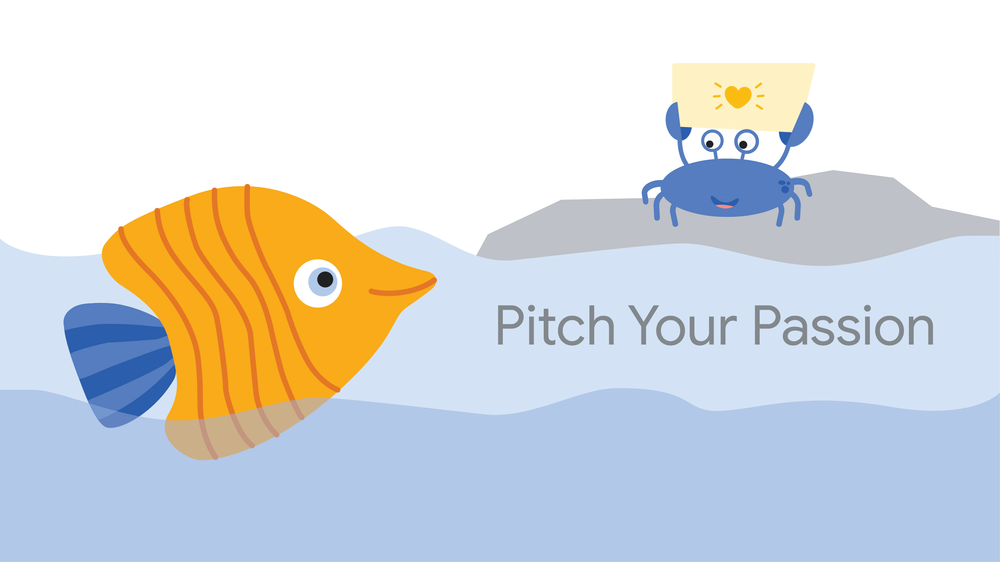An At-Home STEM Lesson Plan Crafted by BGCHarlem STEM Specialist Chaelee Dalton

Parents:
This week, we are building on all of our other lessons to think about what makes us unique and connected to our communities at the same time. We will be creating public service announcements based on a cause or issue that we care about.
Public service announcements (PSAs) are ways we make people aware of a specific cause or idea. We will be using our computer programming skills to make computer programs which will be PSAs. n nMaterials: Paper, pen or pencil, a computer or device with Wi-Fi access
Harlem youth can attend STEM Monday’s classes live on Zoom on Monday’s at noon through August 14, 2020. Parents, sign up your student(s) for Virtual Summer Programming at tinyurl.com/bgchvirtualsummer.
To learn more about our Virtual Summer Programming, click here.
n
Students:
Google CS First Pitch Your Passion
We’re going to start by watching this video about ,the steps to making different PSAs:
https://www.youtube.com/watch?v=eywBa0xfQFw
The video breaks down making a PSA into several steps:
-
- Pick an issue you care about
- Think of a way to get people’s attention
- Make up a slogan that will be easy for people to repea
- Create a character people remembern
- Show a powerful image and tell the story behind it.
We will be completing all five steps of how to make a PSA in our computer program project.
n

After you watch the video, think and write on a separate piece of paper:
-
- One or two causes or issues you care about or are passionate about. This could be something that already has activists organizing around it, like the causes and their slogans in the pictures above, or something you think of on your own or with the help of a friend/family member. Think of what you care about, and think about what you might like to change about it, or if everyone is able to do it. How can you help make a change?
- Then, write down five words you think of when you think of this cause or issue.
- Using at least one of your five words, come up with a sentence or phrase that can be a good slogan for your cause. You want your slogan to be easy to repeat and remember, so it should be short while still clearly conveying your message.
Now, we have both an issue we care about and a slogan that will be easy for people to repeat. We also have a way to get people’s attention– using Scratch, a computer programming platform.
Start by using a computer to go to scratch.mit.edu. Then, with an adult’s help, create an account.

Once you’ve finished creating an account, hit the “create” button to create a new project. You should arrive on a page that looks like this:

Let’s start by getting rid of the current character by hitting the small trash can button on the character named “Sprite1.” Then, choose a new character by clicking on the circle with the cat on it in the bottom right hand corner. Remember, you want to pick a character people will remember, and the best character is the character related to your cause or issue!

Once you’ve chosen a character, you need to choose a backdrop. You can choose a backdrop by clicking on the circle with the mountains on it to the right of the cat circle. Then, select a backdrop from the options. Make sure to think about step 5: to show a powerful image and tell the story behind it.

Our last step today will be to get one character to say our slogan.
To make any block of code work, we must start with a block from the events section of the code. Click on the orange circle in the corner to choose an events block to drag over to the main code. I’m going to pick “when this sprite clicked,” but “when space key pressed” and “when green flag clicked,” are also good options. Choose whichever you’d like!

Now, we have to add on to our block so our program actually does something. We want our character to say our slogan, so for the next step, we click on the purple “Looks” circle. Start by dragging the first block, which says “say Hello! for 2 seconds” and attaching it to your events block.


Now, add the same block and replace the “Hello!” of the second block with your slogan. You can also change the amount of time listed.
Here I’ve added my slogan, “Ice is Nice,” and changed the time it says the slogan to 5 seconds.
Congratulations! You’ve made your first program. You can keep adding more Looks blocks, and also explore the other blocks sections, attaching them to your events block to make your program an even better PSA!
Special thanks to our #STEMMondays partners:

To learn more about our Virtual Summer Programming, ,click this link,,.
Parents can sign their student up for Virtual Summer Programming at ,tinyurl.com/bgchvirtualsummer.